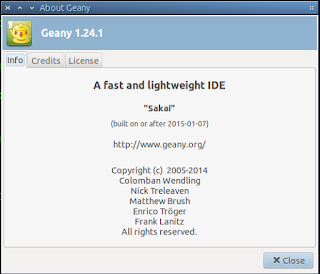 Geany is a great editor, but the version in the reops is at version 1.23.1. If you'd like a more up to date version (1.25 at the time of writing) you can simply add a ppa.
Geany is a great editor, but the version in the reops is at version 1.23.1. If you'd like a more up to date version (1.25 at the time of writing) you can simply add a ppa.To add the latest builds, add this ppa by opening a terminal and typing:
sudo apt-add-repository ppa:geany-dev/ppa
Then update and install it with:
sudo apt-get update && sudo apt-get install geany
You should now be running Geany 1.25
Customizing the layout
I like to make a few customizations to all the programs I use and Geany is no different. Some changes I like to make are:
Remove the toolbar
Remove the toolbar
This is a simple step to do by toggling View>Show toolbar and it's gone, same for sidebar and messages bar.
Install new themes
There are a bunch of brilliant themes hosted on github, the ones I like are available here (geany-themes) and here (base-16-geany). I like the geany-themes and it has all I'll ever need, so heres how to install that.
Either download the zip from github or copy the following command:
wget https://github.com/geany/geany-themes/archive/master.zip
then unzip it in your file manager or via the command line with:
unzip geany-themes-master.zip
then cd into the directory:
cd geany-themes-master
In there, you will find a simple bash script to install the themes to your ~/.config/geany directory. To install the themes type the following command:
./install.sh
Then restart Geany. To select your theme, go to View>Change Color Scheme and select whichever suits your taste.
Remove long line marker
As you can see from the screenshot left, the long line marker is the vertical line right of the dialog box and is where the word-wrap setting will kick in.
I find it a bit distracting, so to disable it go to;
Edit>Preferences then
Editor>Display and toggle "Long line marker" on or off.





No comments:
Post a Comment